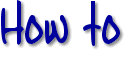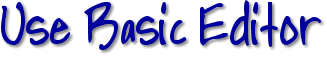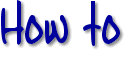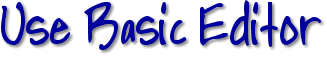- First, make sure you are already logged into your Yahoo Id
then: Go to
File Manager
by clicking on this link with your RIGHT mouse button (or click and
hold if you are using a Mac), choose "Open In New Window" then
resize both the window with this instruction page and the
window with File manager. You now have two windows open at the
same time and can easily go from one to the other. Or, you can
print out these instructions and use them as you work in the
Editor...=)
- log in with your membername and password. UPDATED:
you should already be logged in!
- check off (select) the "index.html" file
listed in your directory. (it's the one that says you havn't
moved in yet, and will be overwritten when you save the work
that follows)
- Next to the words "Edit using:" there is a pull-down
menu: choose "Basic HTML Editor"
- Click on "Edit" [If you don't find an
"index.html" file, you will need to create one by clicking on the
"New" button instead of "Edit"]
- Now you will see a form that you can fill out with the
information and design you want on your page.
- Skip the first little box if you don't know how to use any
HTML yet.
- Choose from the pull-down menus the colors of background,
text, unvisited links, and visited links. Make sure these choices are
all different colors so that your text doesn't disappear into
the background.
- choose an icon for the top of your page from a list by
following the link to make your choice and then using your "Back"
button to return to the Editor. Put the number of your choice in
the box, or leave it blank.
- Page Title (this doesn't show except at the very top of the
browser when someone visits your page, but is still necessary)
- Write the titles you want displayed on your page in the next
two boxes provided. NOTE!: if you are
reopening a page that was made with Basic HTML Editor, you may not see
your titles displayed in the boxes. Most likely they are still there,
but you can click on "Preview" to check. If the titles show, you don't
need to retype them.
- Choose a Separator (same procedure as icon), you may also leave
this at the default "no_line_selected".
- In the Body Text write the text you want on your page...(you
will have to highlight and delete the "membername has
not moved in yet" first)...this text will be shown as a
single paragraph with no blank lines
(unless you learn how to use the
Pragraph and Line Break tags).
There will also be a pre-coded GeoGuide, I recommend you leave this
there, as posting a GeoGuide will prevent the pop-up ads from appearing
when visitors load your page. NOTE: the GeoGuide will not show
in preview, you must take an extra step after you finish creating your
page, by clicking on the "GeoGuide Manager" button in your File
Manager, to set up and activate your GeoGuide.
- Another Separator.
- links.....type in everything that comes
after http:// of the links you want to share
with your viewers
- Another Separator.
- In the Footer Text more text can be added here.
- If you check off "Include E-mail Address on Page", it will
display your secondary address. (the one you used to register
your site with).
- Last Separator
- click on "Preview" to see what it looks like. (but links
will not work in Preview)
- if you like what you see, click on "Save"
OR if you need to make changes, just scroll
down and make the changes you need, then click "Preview" again,
and then hit "Save".
- You are now moved in and ready to take the time to learn
HTML to improve your page later!
|