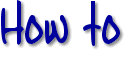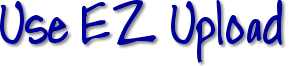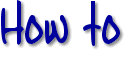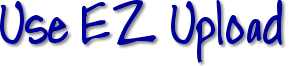|
The easiest way to upload is to use the EZ File Upload utility found
in the File Manager.
But, you must have the correct browser: Netscape 2.x, 3.x or
Communicator beta release 4 or higher or Explorer 4.x.
(And MS Explorer 3.02 is now usable with the EZ Upload by intalling
a patch available at the Microsoft
homepage!)
You will find the EZ Upload by scrolling down almost to the bottom
of the File Manager page once you get in with your membername and
password. If you are using the correct browser, you will see 5
boxes with "Browse" buttons next to them:
- click on the browse button, this will make a window pop up in which
to find the file you want to upload from your hard drive.
- If you are uploading an image or sound file, you will have to
choose "All Files" from the pull-down "Files of Type:" menu in order
to see them listed.
- When you have located your file, either select it and click on
"Open" or double click the filename.
- You will now see the filepath (with the file you want at the end)
inside the form box. Don't assume that you can just type the file path
into the form box without using the "Browse" button, it doesn't work
that way.
- When you have used all the boxes or you have all the files you want
to upload, just click on the "Upload" button.
- 5 files will take longer than just a few, so be patient as it
uploads. When it's finished, you will be kicked back up to the top of
File Manager and a box will appear with the filenames which you just
uploaded, or a message about why it couldn't upload (if you
are using a MAC, you will need to make sure your file has an extention
[.html, .jpg, .gif, etc.] before uploading).
If your browser is not compatable with EZ Upload (if you don't see the
"Browse" buttons), learn to use
FTP. There are many links to more
info on this page, so be sure to check it out thouroughly...=)
|