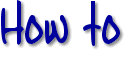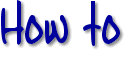- First, using Windows Explorer create a new
folder to keep all your files which will be in your
GeoCities directory (including any image/sound/etc. files, as well as any
subdirectories).
- click on Start, choose Programs
then Accessories then Notepad.
- Type your code and page contents into the untitled
Notepad file, then click on File and choose
Save As. Name your file with .html as the
extention. Find the folder you created on your hard drive
to keep your HTML files in, then hit
Save and keep the Notepad file open.
- Now open your browser program (either Netscape or
Explorer will work for this). If you are prompted to
connect to your server, click cancel, then click the
Stop button of the browser. If you are using a
version 4 or later browser, you should be able to choose
to work "offline" and avoid any further attempts by your
browser to connect with a modem.
- In your browser, click File, then choose
Open File. Find the file you just saved on your
hard drive and double-click on it. This will open the
file in the browser and allow you to view your document
as it will appear on the web (except for the GeoGuide or
GeoCities logo, because these aren't on your hard drive)
- If you need to make changes, use the Win95
navigation buttons on the task bar to go back to Notepad
and enter your changes into the code, click File
and choose Save.
- Now go back to your browser and hit the Reload
button (or Refresh in Explorer) to see how the
changes will appear.
- When you are satisfied with the results, save one
last time and close the Notepad file.
- Connect to your server and go to File Manager.
Scroll down to the EZ File Upload (if you are using
Netscape) and upload
all the files in the folder.
To Edit pre-existing HTML files, open Notepad and click
on File, choose Open. Find the file you
want to edit and double click on it. Then open your
browser program as described above and open the same file
in the browser. The procedure for changes is the same as
numbers 6-9 above.
|